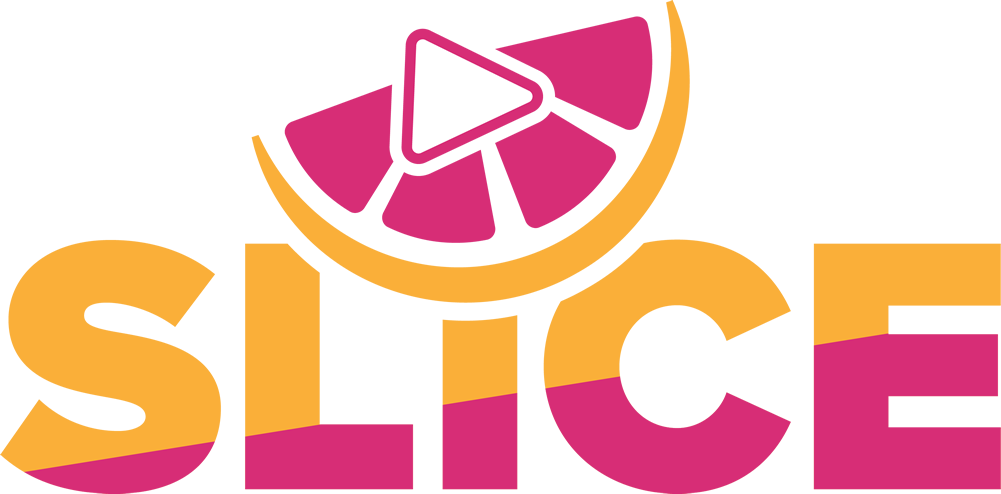Slice App FAQ
Welcome to Slice—the fastest way to clip, merge, and share video highlights from your phone! Here’s everything you need to know to get started and make the most of Slice.
How do I get started with Slice?
Download & Open: Grab Slice from your app store (iOS/Android) and launch it.
Start Slicing: Tap the Slice Tool button on the home screen. Pick one or more videos from your phone’s gallery (e.g., game footage) to bring into Slice.
How do I slice clips?
Load a Video: Your first video loads into the player. Swipe right to see the Side Bar with all imported videos.
Play & Speed Up: Tap to play, use speed controls (1x, 1.5x, 2x, 3x) to find moments fast.
Slice It: Press the Slice Tool (right side), drag down to rewind, release to set the start. End sets when you let go. Preview, tweak with the Timeline Bar handles, then hit Confirm—hear a camera sound, and it’s in the Top Bar (swipe down to see).
Track Progress: Side Bar thumbnails show a number (e.g., “2” for 2 clips). No number means it’s unsliced.
Switch Videos: Swipe right, tap a Side Bar thumbnail—no gallery trips!
Bottom Buttons: In the Slice Tool, use these five:
1. Add Folder: Make a new folder.
2. Gallery: Add more videos from your native gallery.
3. Merge Editor: Jump to merge your clips.
4. My Slices: View saved clips.
5. Share: Send for reactions.
How do I organize my clips?
Default Storage: Clips save to the Slice Folder automatically.
Custom Folders: Tap Add Folder (bottom of Slice Tool), name it (e.g., “Basketball”), and new clips go there. Switch folders anytime.
How do I merge clips?
Open Merge Editor: Two ways:
– From the home screen, tap Merge.
– Preferred: In the Slice Tool, tap Merge Editor (bottom, 3rd button)—brings your Top Bar clips right in, no need to dig through My Slices.
Build Your Reel: Tap Top Bar clips in order—they stack in the editor. Preview, press and hold to reorder, or trash one. Add from gallery or Slice Folder if needed.
Finish: Tap Merge—your reel’s ready fast (faster for Pro users).
How do I share clips with reactions?
Send a Clip: From a reel or clip, tap Share (bottom, 5th button in Slice Tool). Slice creates a deep link—add a message if you like.
Share It: Send via text, WhatsApp, or any platform.
Record a Reaction: Friend clicks the link: Slice opens (or prompts download). Video plays with a black-screen surprise, then their front camera records (e.g., 7 seconds for a 5-second clip). They can watch, retake, or text it back.
What’s the difference between Free and Paid?
Free Tier:
– 200 credits: used for slicing, merging, and getting reactions.
– Slice, merge, make folders, send/react to clips.
– Ads (self-promos for Pro).
– Post-credits: View clips, record reactions.
Paid Tier:
– Monthly ($3.99): 500 credits, no ads, rapid slicing, faster merging, reaction sharing
– Yearly ($29.99): Unlimited credits, no ads, faster merging.
– All free features included—slice, merge, react as much as you want!
Cancel at anytime!
What are some tips for using Slice?
– Speed Up: Use 3x playback for long videos—great for games.
– Fine-Tune: Drag timeline handles for precision.
– Merge Fast: Use the Merge Editor button in Slice Tool to jump from clipping to merging.
– Reaction Fun: Send silly clips—the surprise reveal gets big laughs.
– Stay Organized: Check My Slices to review your work.
No more gallery prison or timeline chaos—Slice keeps it fast and fun. Got questions? Contact us in-app!
Happy Slicing! —The Slice Team